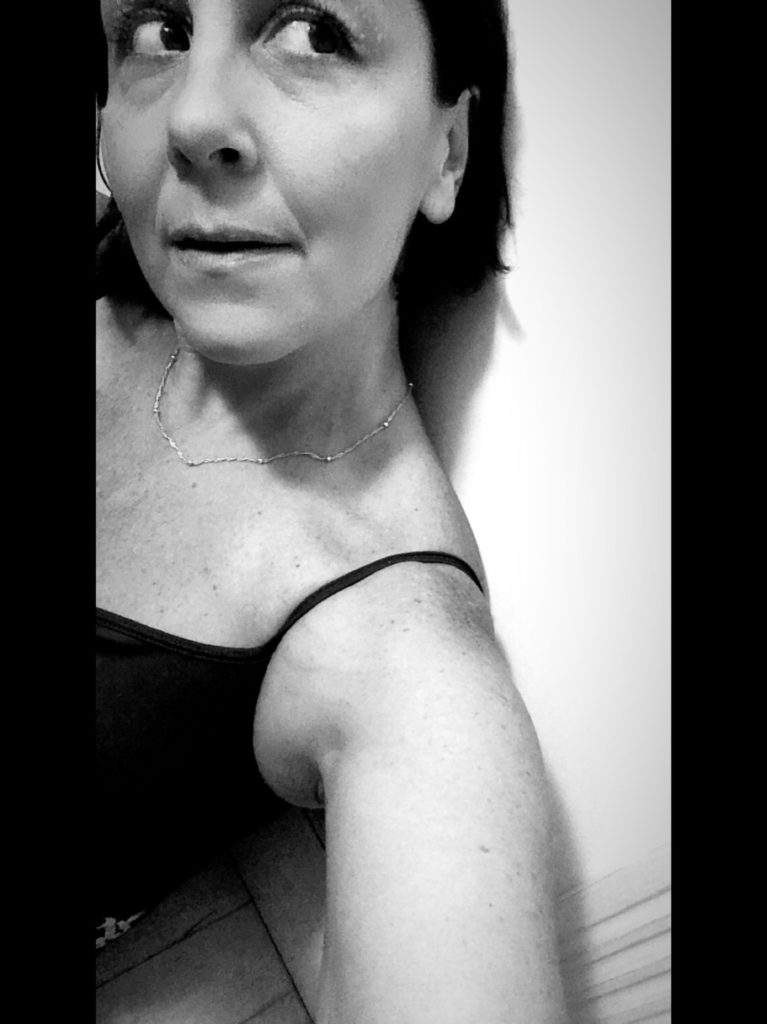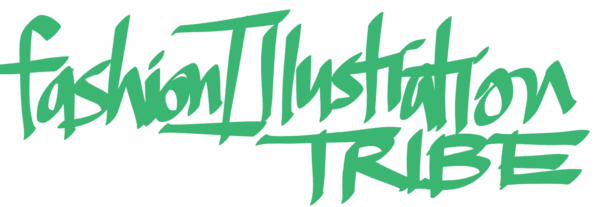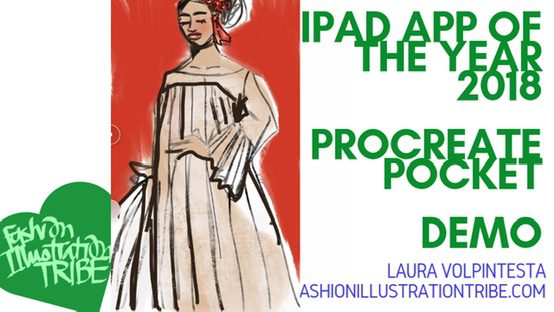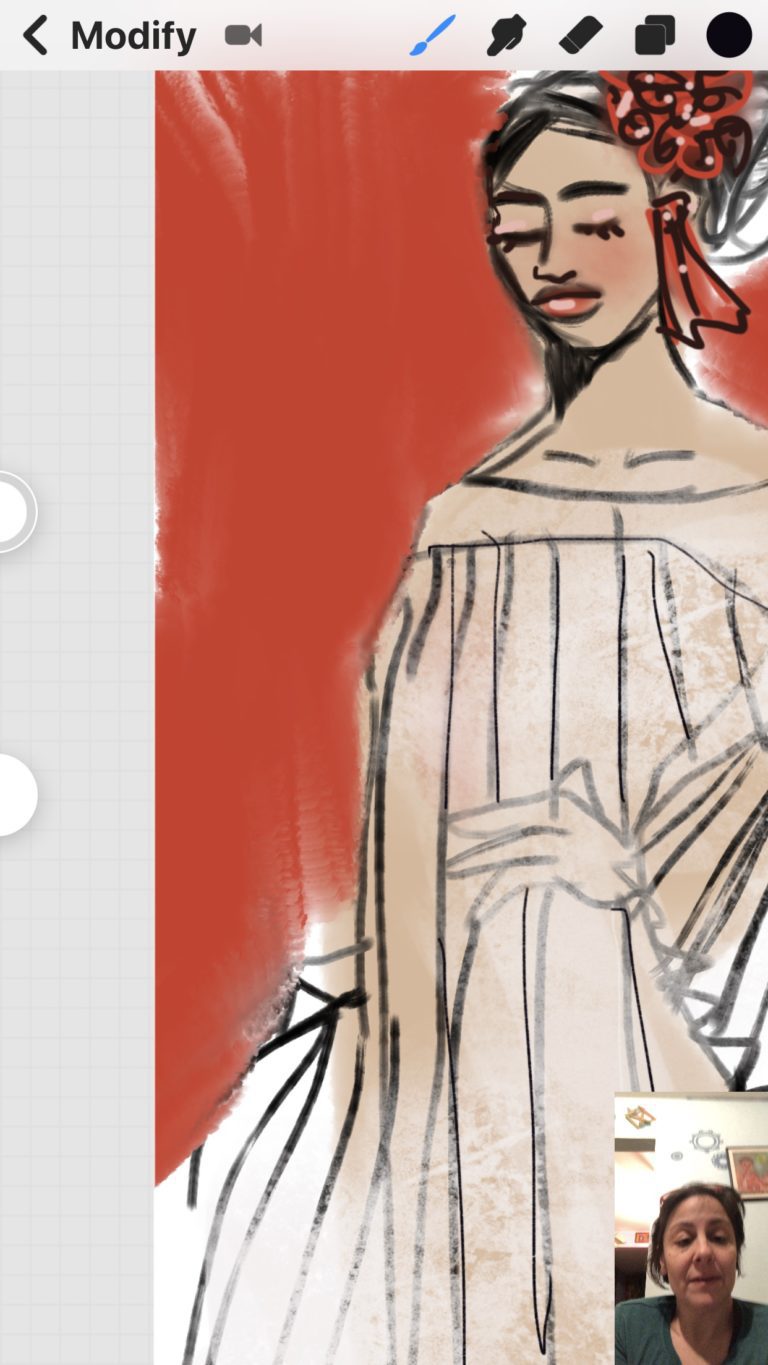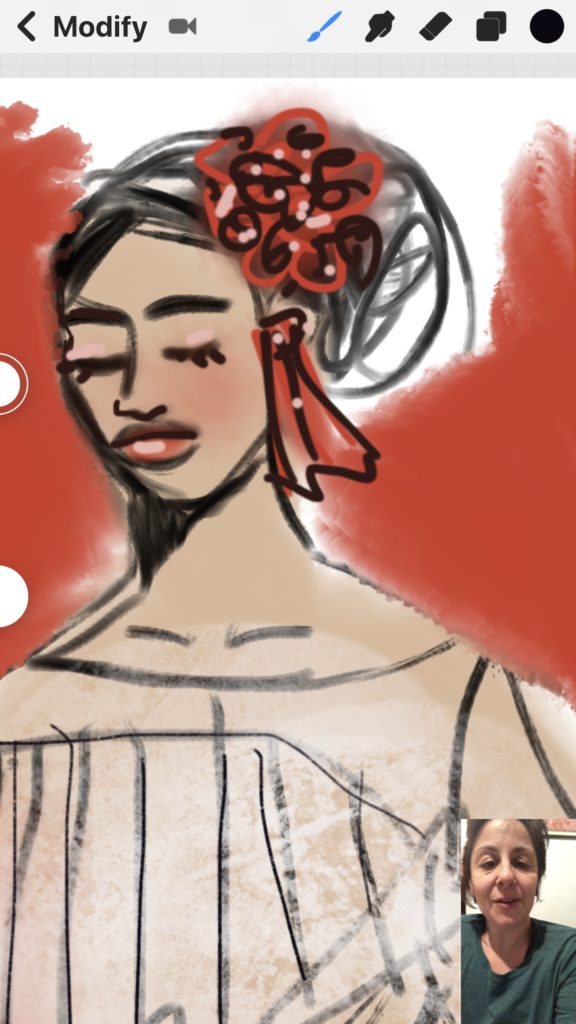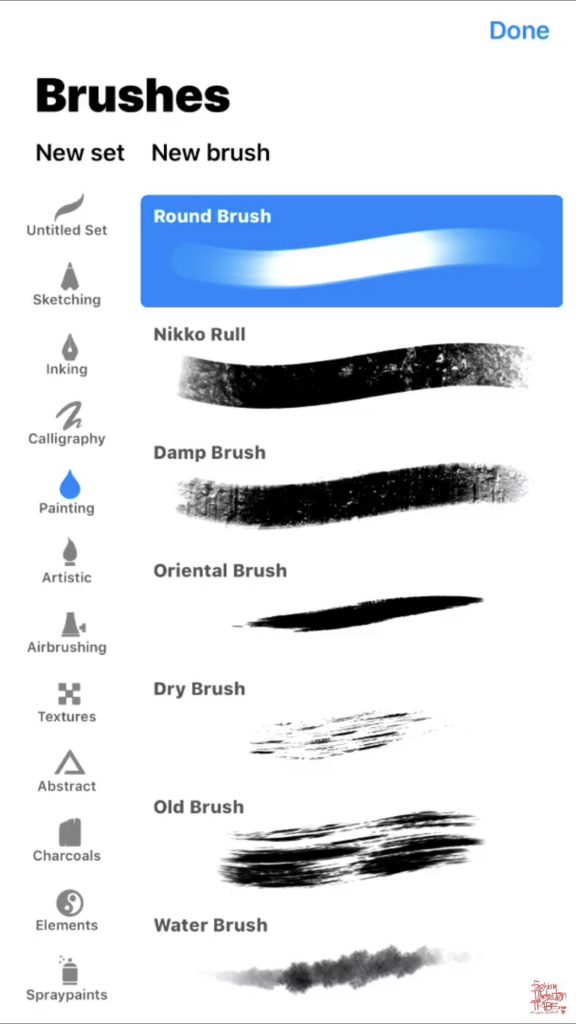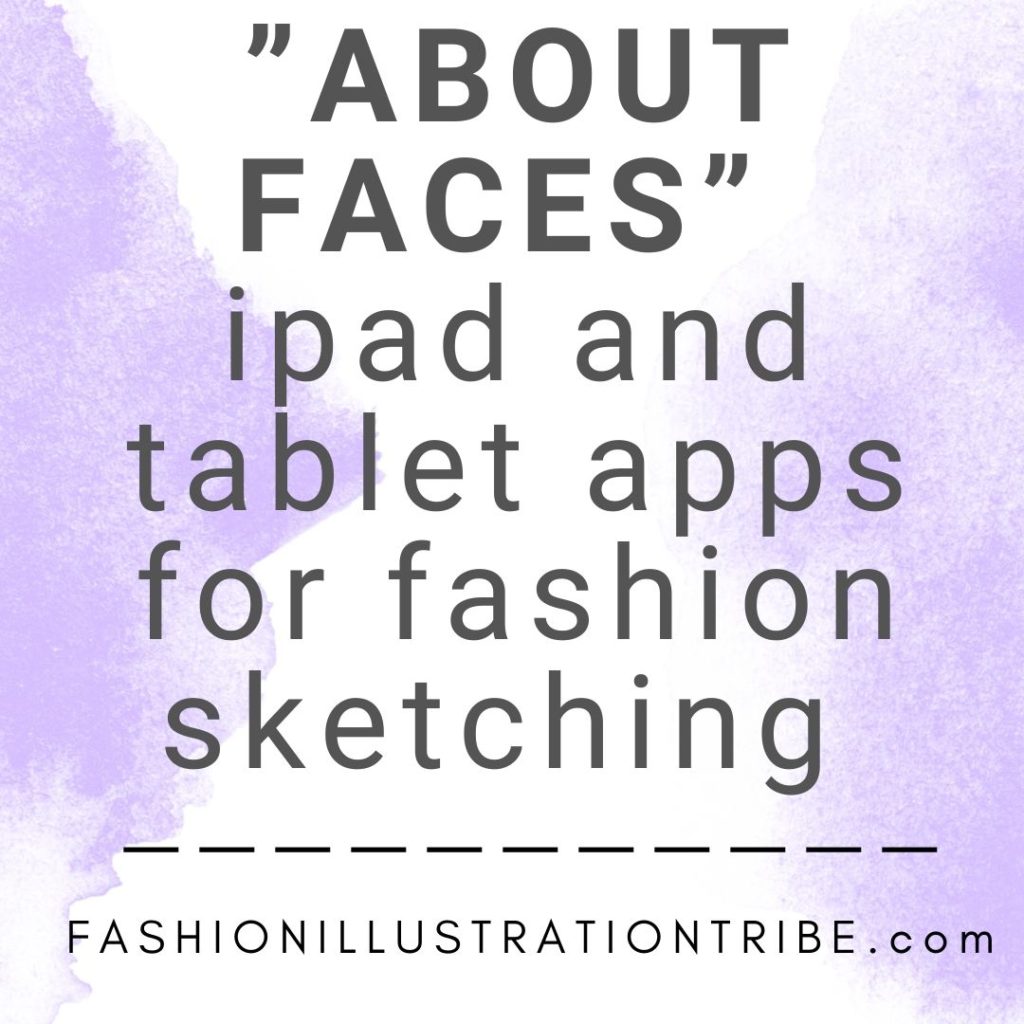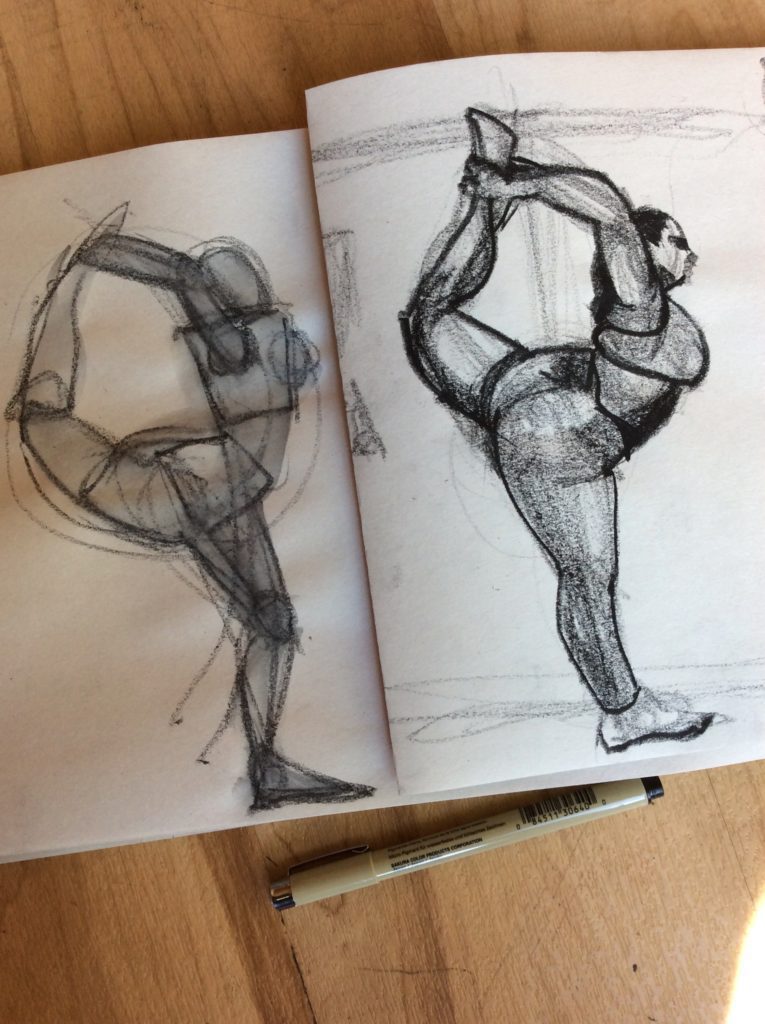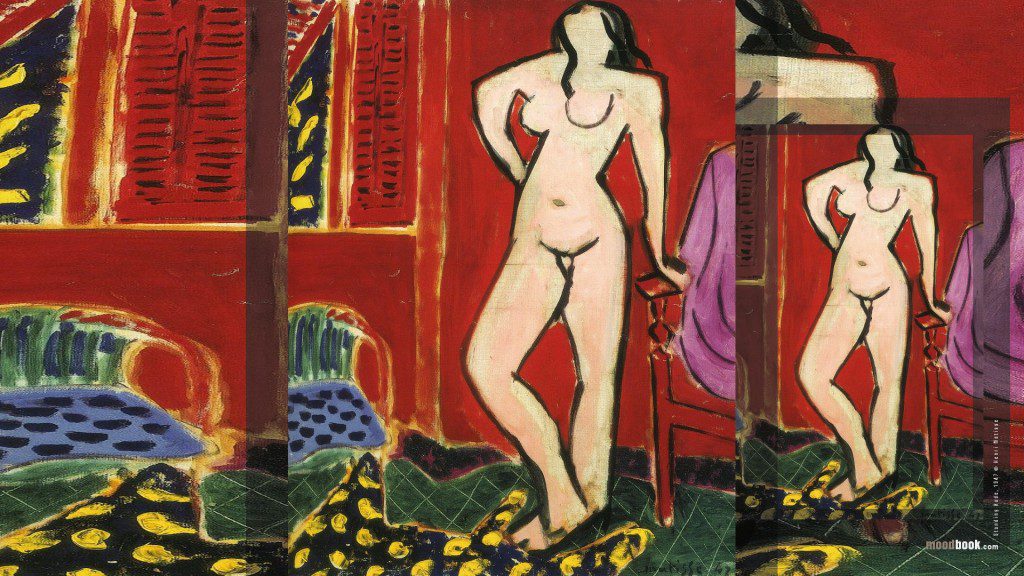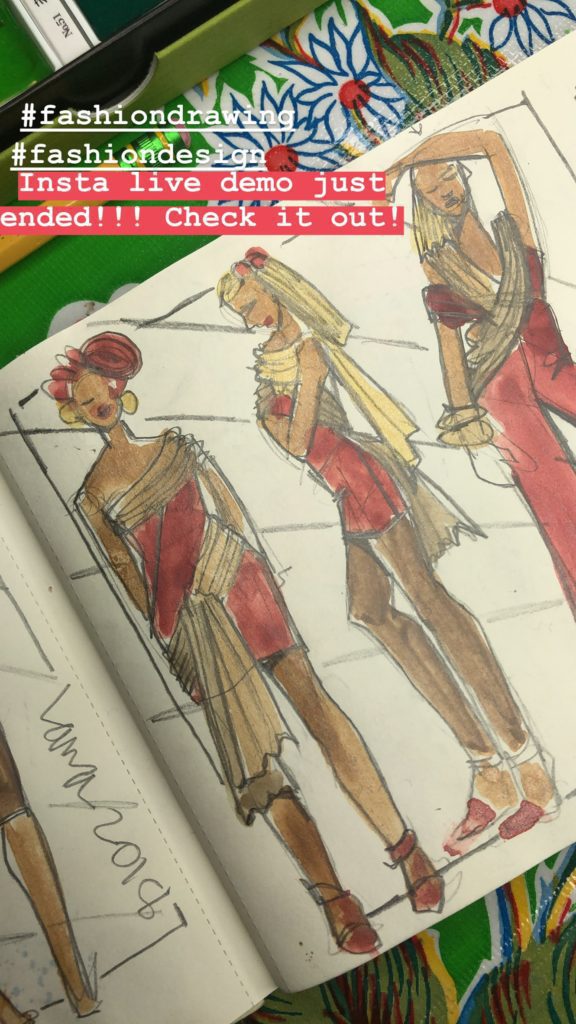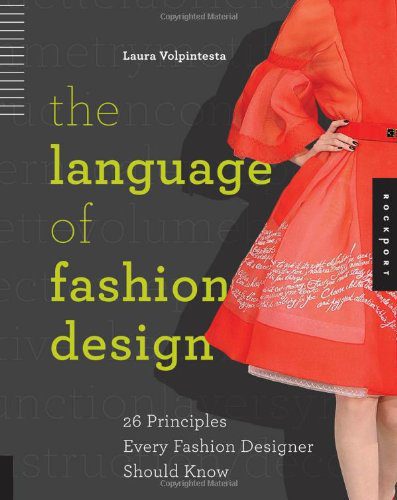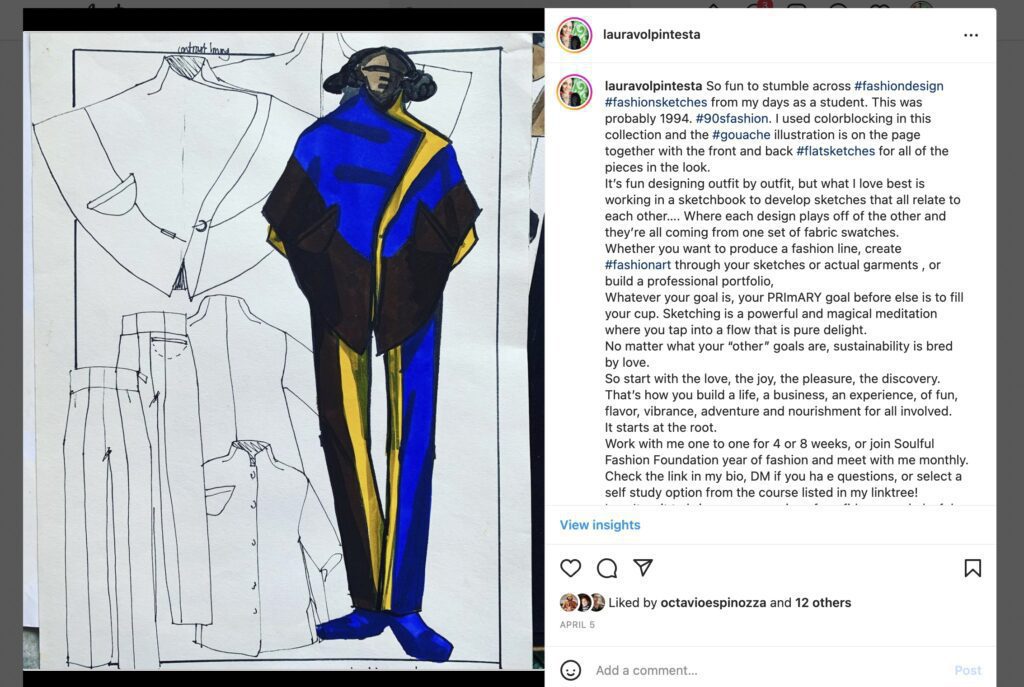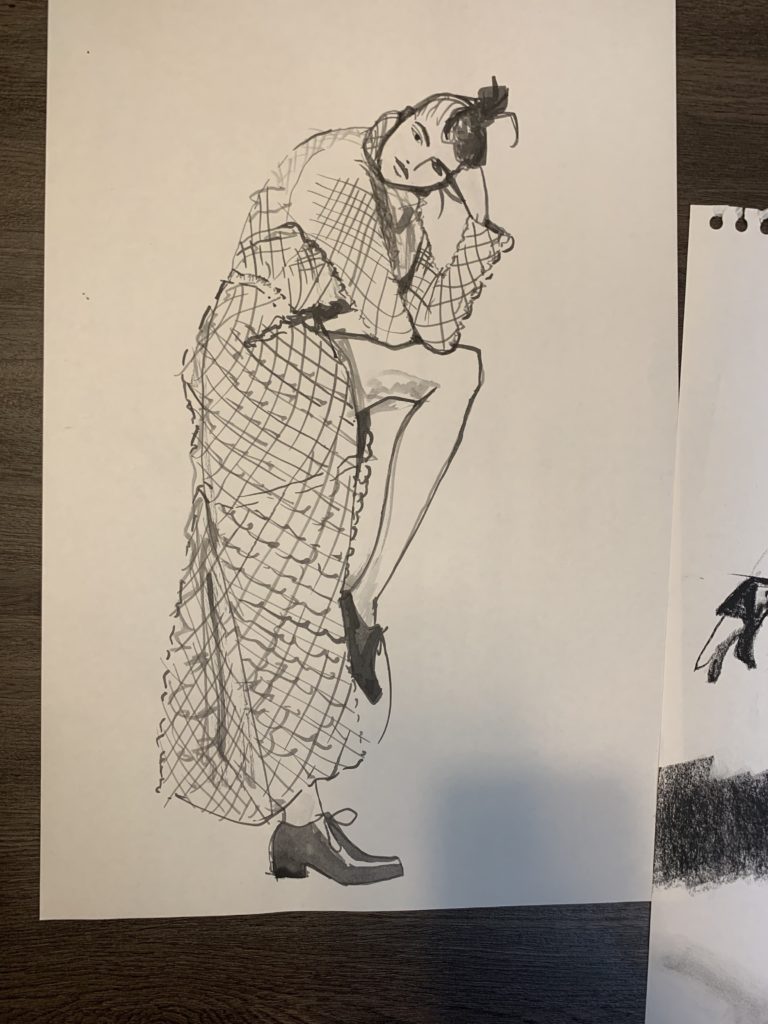2018 iPhone app of the year: Procreate Pocket Fashion Illustration (video below)
Today I’m going to take you into the 2018 iPhone app of the year: Procreate Pocket, and create a fashion illustration of an original design .
Come along, IN TODAY’S VIDEO BELOW I’ll show you how to poke around the app, texplain what tools I’m using for fashion illustration, and ALSO talk you through my design thinking. Fashion Design thinking and sketching.
You can see the pleated dress has a yoke to hold the pleats, a straight sleeve with pleats attached at the hem, too, and a wide neckline.
Did I know any of that when I started the fashion sketch? Of course not!
I started this entirely as a way to play and explore, and you’ll see me explaining everything from the lower right corner of my actual phone screen in the video.
(video is right under these words)
Procreate app for digital drawing and painting
Procreate Pocket is the iPhone version of Procreate.
Procreate is a VERY FLEXIBLE and multifaceted, capable app for digital drawing and digital painting.
For ME, of course it’s all about fashion drawing and fashion illustration.
Likely, you too!
It’s available in many formats, and I never used the Procreate Pocket app until I saw it featured in the iTunes App Store as 2018 App of the Year.
That made me more curious!
They have since discontinued the ability to livestream from the app, which I really miss. I love being able to livestream video directly from the app I’m sketching in! I mean,
HOW AWESOME IS THAT?????
As an experienced illustrator of 30 years, I found Procreate to be hard to learn, and other apps easier .
This is PROBABLY because it has so many options.
a simple layout and fewer choices and options make the learning process so streamlined and make it easier to get started.!
A BEGINNER can be the first person to not be able to realize that 90 percent of the options that they are faced with when they land in the app, are irrelevant and unnecessary for them.
In my online course about digital sketching, one of my main goals is to help you know exactly which tools you actually will need or want to use, so you can focus on getting to work/play and feel secure in the process!
Textures, colors and brushes
In the video at the top of the page, you’ll get a feeling for how this app feels.
Why had I never used Procreate Pocket before?
I have an iPhone 8 S- it’s a large phone, but my fingers still feel pretty huge compared to the phone, so I usually use my iPad Pro and stylus.
If you look at the image above, you’ll see a fashion illustration that I created using MY FINGERS ON MY PHONE!!!! So this is the real iPhone drawing experience.
Below, you’ll get a peek at the layout of the screen.
I’d like you to notice in the image above a few things.
- notice I was able to create a colored background. I actually did that AFTER creating the illustration by using a large brush to lay the color of choice (red) around the sketch. It really added some POP!!! (everyone knows I love pop!)
- Do you see the two circles to the left of her head? They slide up and down if i touch them. These sliders (common in digital painting apps) allow you to chage the thickness of your line from thick to thin (the top circle/slider). Or, from sheer to opaque (the bottome slider in this app)
- look closely at the illustration, and i’d like you to pick out different kinds of lines and strokes. Thick ones, thin ones. Crumbly or smooth ones. Sheer or opaque ones.
- How does this variety make you feel?
- Don’t worry- you don’t have to use 20 different brushes to get all these effects. You can pick one or two and play only with the size and opacity.
I PROMISE!!
I took the screen -shot above so you can “take a peek” before you view the video.
Do you see the column down the left? Each icon opens a whole menu of brushes.
Notice only one of the icons is BLUE. (speaking of selection of color, I’ll explain about colors in the video)
BECAUSE, as you can see, I selected the “painting” icon, these are some of the options (column at the right with the swatches) that I get to choose from!!!!
So fun, right?
Or overwhelming. Depends how you are feeling, what your goals are, and what you want to do on the day you use the app.
My advice is to play and explore a bit. Start without strain to play without forcing an outcome. Remember that when you select a brush, you can adjust it’s color, size, and opacity easily as I explained above.
The thing about Procreate is that you can REALLY FINE-TUNE your brushes in more ways that you will probably ever want or need to.
My job, I swear, is to help you NOT DEAL with all those excessive micro-managey details so that you can have a natural, pleasurable, effective experience right away!
I ‘d love to see your results and hear what you think!!
Love always, Laura
ps don’t forget to subscribe for updates !!
pps have you caught the inspiring poidcast interviews? they’re linked menu in the header of the site!